How to Advertise Your Restaurant with Google Ads – Part 2
In Part 1, we covered the fundamentals of Google Ads. In this, Part 2, we look at the actual how-to topics of getting started on Google Ads to help you effectively promote your restaurant.
loading...
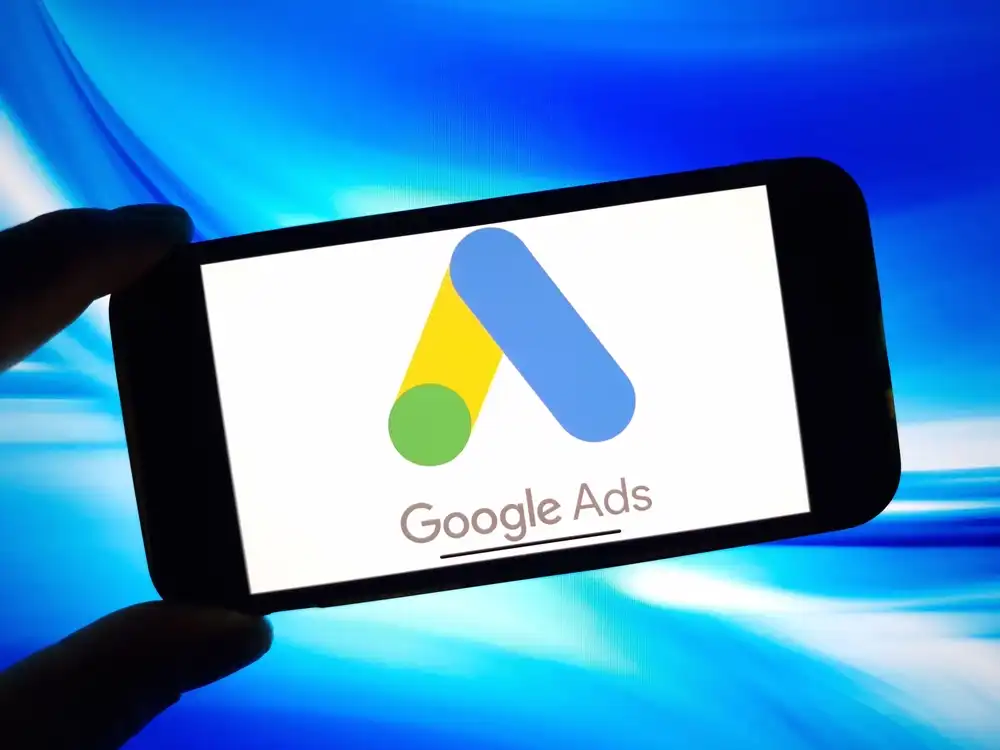
Advertising your restaurant with Google Ads can help you reach new customers and grow your business.
In part 1 of our series of “How to Advertise on Google Ads for Your Restaurant,” we covered the fundamentals of what Google Ads is and how it works.
We discussed the auction system behind Google Ads and how to plan your monthly budget.
In this article, part 2, we look at the actual how-to of getting started on Google Ads.
Let’s begin!
How to Advertise on Google Ads (top)
Advertising on Google Ads might seem technical at first, but it's built to help businesses of all sizes get started without needing expert knowledge.
Whether you're promoting a product, offering a service, or growing a brand, Google Ads puts you in front of people who are already searching for what you offer.
Here’s a quick listing of what we’ll be covering in this section
1. Set Up Your Google Ads Account
2. Choose the goal of your campaign
3. Select your campaign type
4. Define who should see your ad
Here's a complete step-by-step breakdown of how to advertise on Google Ads.
1. Set Up Your Google Ads Account (top)
To start advertising on Google Ads, visit ads.google.com and sign in using your Google account. If you don't have one, you'll be asked to create a free account before moving forward.
Once you're signed in, Google will ask how you want to set up your first “campaign.”
A campaign (or, more descriptively, a “marketing campaign”) refers to the ad you’re about to create, along with its goal, audience, and budget.
In Google Ads, a “campaign” is the setup that controls how and where your ad shows. If you hear “running a campaign,” and if it sounds confusing, just replace it with “running our ads,” which is probably easier to understand when getting used to this terminology.
There are two options available during the campaign set-up process:
● Smart Mode: This is the default for new users. It's a simplified version of Google Ads that walks you through creating a basic ad. It's ideal if you just want to get started quickly without dealing with too many details.
● Expert Mode:It's better if you want more control or plan to run multiple ad types in the future.
If you're unsure which to choose, you can start with Smart Mode and switch to Expert Mode at any time. During setup, you will see the choice at the bottom of the screen.
Once your account is set up, you're ready to create your first campaign and start reaching potential customers.
2. Choose the Goal of Your Campaign (top)
Before you create your ad, Google asks you to pick a goal.
This helps the system understand what kind of result you want—whether that's getting more sales, getting calls, or sending people to a specific page.
Picking the right goal is important. It tells Google how to show your ad and to whom to show it. Your ad will be optimized based on the action you care about most.
| Goal | What It Means |
|---|---|
| Purchases | Someone completes a purchase on your website. |
| Submit Lead Form | A visitor fills out a contact or inquiry form. |
| Phone Call Leads | A person calls your business after seeing your ad. |
| Page Views | Someone views a key page like a blog post, service page, or product listing. |
| Brand Awareness | Helps get your business in front of a wider audience to build interest. |
| App Downloads | Promotes your mobile app and encourages people to download it. |
| Contacts | A customer connects by phone, text, email, or live chat. |
| Contacts | A customer connects by phone, text, email, or live chat. |
| Book Appointments | Someone schedules a visit or meeting through your website or app. |
| Request Quotes | A person submits a request for pricing or an estimate. |
| Get Directions | Someone looks up your business location on a map. |
| Outbound Clicks | A user clicks a link that leads to another site (e.g., partner site). |
| Sign Ups | A person signs up for something free—like a newsletter, webinar, or free trial. |
| Add to Cart | A shopper selects an item to buy by adding it to their cart. |
| Begin Checkout | A visitor starts the checkout process on your site. |
| Purchase Subscription | Someone subscribes to a product or service you offer regularly. |
If you're not sure what to choose, think about what result would help your business the most right now—calls, purchases, bookings, or just more visits to your site. Once you pick your goal, Google will shape your campaign to help you reach that specific result.
3. Select Your Campaign Type (top)
Google offers different types of campaigns depending on where you want your ads to appear:
● Search Campaigns: Text ads on Google search results (best for services and local businesses)
● Display Campaigns: Image ads on websites and apps across the Google Display Network
● Video Campaigns: Ads that appear before or during YouTube videos
● Shopping Campaigns: Product listings in the Google Shopping tab
● Performance Max Campaigns: Ads shown across all Google platforms automatically
If you're just starting, a Search Campaign is the easiest and most direct way to test how Google Ads works.
4. Define Who Should See Your Ads (top)
After setting your goal and choosing your campaign type, the next important step is deciding who should see your ads.
Google Ads gives you the tools to narrow down your audience so you don't waste money showing your ads to people who aren't interested.
Whether you're running Google Ads for small businesses or launching a national campaign, this targeting step helps make your ads more relevant and effective.
Search Themes (Keywords People Might Use)
This is where you list words or phrases that describe what people might be typing into Google when they're looking for your product or service.
Think about what your customers would search for. For example:
● A bakery might enter: “birthday cakes near me,” “custom cupcakes,” “order cake online.”
● A plumber might use: “emergency plumbing,” “fix leaking pipe,” “local plumber in Miami.”
Google uses these search themes to match your ad with real searches. Even if you're not using keywords manually, this step helps define the types of searches where your ad may appear.
Start by brainstorming 5–10 simple terms your customers would likely type. Think like a customer, not a marketer.
Location Targeting
Next, define where you want your ads to show. You can target:
● Specific cities or regions
● Zip codes
● Radius targeting (e.g., show ads within 10 miles of your store)
● Entire countries or multiple countries
If you're running a local business, this is extremely helpful. For example, a restaurant in Dallas wouldn't want to show ads to users in New York.
Location targeting is one of the best ways to control Google Ads costs, especially for small businesses that only serve a local area.
Language Targeting
Google Ads lets you choose the language your audience speaks. If your website is in English and your customers speak English, leave this as is.
But if you offer services in other languages (like Spanish, Urdu, or French), you can select those languages too. This makes your ad more relevant and improves your click-through rate.
Audience Demographics
Google Ads also lets you target based on demographics, such as:
● Age groups
● Gender
● Household income (available in some regions)
● Parental status
For example, if you're selling high-end baby strollers, you might want to show your ads mostly to parents aged 25–40 with medium to high household income.
You don't need to over-target here, but even small adjustments can help improve ad performance.
Device Targeting
You can choose which devices to show your ads on:
● Mobile phones
● Desktop computers
● Tablets
If your business gets more traffic from mobile (like food delivery, ride services, or local home repair), you might want to focus on mobile users. You can set bid adjustments later to increase or reduce how often your ad appears on each type of device.
Interest and Behavior-Based Targeting
Depending on your campaign type, you can also reach people based on:
● Their browsing habits
● Purchase intent
● App usage
● Website visits (retargeting)
For example, if someone recently searched for “wedding venues” or visited similar sites, you could show them an ad for your event planning service.
This kind of targeting helps you connect with people who are already in the market for what you offer.
5. Write Your Ad Copy (top)
When creating your ad on Google, it is vital to draft your text. Your potential clients will view this ad on Google, and they should understand what you are offering. Ensure that the ad is clear and simple.
The ad comprises headlines, descriptions, images or logos, and site links. By writing these elements well, you increase the chances of a good performance for your ad and thus get the most out of Google ads budget.
Let's break down each part in detail:
What Should Your Ad Say?
A good ad answers three things:
● What you offer: Tell people what your product or service is.
● Why it's helpful or different: Share something that sets you apart.
● What you want them to do next: Make it clear what action to take (call, order, visit, sign up, etc.).
Whether you're using Google Ads for small business or managing a larger campaign, a clear message wins every time.
Headline (Short Headlines – Up to 15)
Google lets you write up to 15 short headlines, each with a 30-character limit. These are often the first thing users see in your ad.
○ Headline Tips: Make each headline useful on its own.
○ Include main keywords: examples would be “Miami Pizza Delivery” or “Book Haircut Online”.
○ Keep it benefit-driven: “Free Same-Day Delivery” or “Certified Local Electricians.”
Examples:
● “Affordable Web Design”
● “Get a Free Quote Today”
● “Shop New Summer Dresses”
● “24/7 Emergency Plumber”
These headlines rotate and combine in different ways depending on the user and the search, so make each one strong and clear.
Long Headlines (Up to 5)
You can also create up to 5 long headlines, with a maximum of 90 characters each. These may appear in larger text formats or be used as the main message.
Use this space to explain your offer in more detail. Focus on value, urgency, or specific benefits.
Examples:
● “Get Your Car Serviced Today with No Appointment Needed”
● “Book a Free Consultation with a Certified Home Inspector”
● “Try Our Award-Winning Organic Coffee – Roasted Fresh Daily”
Descriptions (Up to 5)
Descriptions also have a 90-character limit each, and you can enter up to five. These appear below the headline and give users more reasons to click.
Use these to highlight:
● Features (free delivery, no hidden fees)
● Promotions (20% off, limited-time offer)
● Guarantees (money-back, satisfaction guaranteed)
Examples:
● “Same-day delivery available in most areas.”
● “No sign-up fees or contracts. Cancel anytime.”
● “Now accepting bookings for July.”
Images & Logos (Responsive Display or Performance Max)
If your campaign allows, Google will ask for images and logos. These help your ad appear on websites, apps, and YouTube in visual formats.
○ Images Required:1 square image (e.g. 1200x1200)
○ 1 landscape image (e.g., 1200x628)
○ Logos:1 square logo (e.g., your brand's logo, 120x120 minimum)
If you don't upload them, Google might pull images from your website or auto-generate visuals—but uploading your own gives you more control.
Business Name
Add your business name (up to 25 characters). This will be visible in the ad and should match your brand identity.
Example:
● “Sunny Cleaners”
● “Luna Cafe”
● “SmartFix Phones”
Videos (Optional)
Some campaigns allow video uploads. If you don't add a video, Google may automatically generate one using your headlines, descriptions, and images.
If you have a product demo, customer review, or short intro video, you can upload it here to make your ad more engaging.
Sitelinks (Recommended)
Sitelinks lets you include up to six extra links in your ad. These take users to different pages on your site, like:
● Contact page
● Menu or pricing
● Reviews or testimonials
● FAQs
● Shop page
● Book Appointment
Each site link includes a short title (up to 25 characters) and an optional two-line description (35 characters each).
Examples:
● Sitelink 1: “Book a Free Call” → Link to the scheduling page
● Sitelink 2: “See Customer Reviews” → Link to testimonials
● Sitelink 3: “Our Pricing” → Link to the pricing page
Adding site links helps your ad take up more space in search results and gives users more ways to interact with your site.
Call to Action (CTA)
Every ad should include a clear call to action—telling people exactly what to do next.
Here are common CTAs:
● Call Now
● Book Online
● Order Today
● Sign Up Free
● Schedule a Visit
● Get a Quote
Use the CTA that best matches your campaign goal. Google may also suggest one based on your setup.
6. Set Your Budget and Bidding Strategy (top)
Once your ad settings are in place, the next step is to decide how much you want to spend and how Google should manage your money. This step affects how often your ad shows and how much traffic you can expect.
How much does it cost for Google Ads?
One of the first questions people ask is: How much does it cost for Google Ads? The answer is that it varies widely based on your industry, location, competition, and goals.
That probably seems like a vague answer. Remember, Google Ads operates on an auction system. So, there isn't a fixed price for keywords. Instead, you set a maximum cost-per-click (CPC) bid for each keyword, and Google uses that to determine how often and where your ad appears.
Google Ads cost is flexible. You don't need a large budget to start. Most businesses begin with a daily budget between $5 and $10 while testing ads. You can increase or decrease your budget at any time.
For example, if you set a daily budget of $10, Google won't spend more than that in a day, though some days may go slightly above and others slightly below, it balances out over the month.
Choose Your Bidding Strategy
Bidding strategies direct Google on how to allocate your funds to achieve your objectives. Depending on what you want from your campaign—clicks, impressions, conversions, or calls—you will have a number of options to choose from.
The following are the most popular methods of bidding:
● Maximize Clicks (Recommended for Beginners)
Google aims to maximize clicks while staying within your daily spending limit. Excellent if increasing website traffic is your primary objective.
● Cost-Per-Acquisition (CPA) target
At your target cost, Google prioritizes conversions (sales, leads, etc.). Once you've gathered some data, this works well.
● Increase Conversions
Google makes use of your whole budget in an attempt to maximize conversions. When your tracking is configured correctly, it performs well.
● Cost-per-click, or manual CPC
For every keyword, you determine your own maximum bid. Although you have complete control, this calls for more observation and expertise.
If you're just starting, Maximize Clicks is a safe and smart choice. You don't need to worry about setting individual bids—Google handles it for you.
7. Review and Launch Your Campaign (top)
Before going live, review all parts of your ad campaign:
● Targeting
● Keywords
● Budget
● Ad copy
● Scheduling (days or hours you want your ad to show)
Once you're ready, click Publish, and your ad will start showing once approved (usually within a few hours).
Pros of Using Google Ads (top)
● Reach potential customers right when they're searching for what you offer.
● Start with any budget and control your daily spending.
● Get fast results—ads can start showing within hours of approval.
● Target by location, device, language, interests, and more.
● Only pay when someone clicks on your ad (pay-per-click).
● Track every click, call, or action to see what works best.
Cons of Using Google Ads (top)
● Costs can add up quickly if you don't monitor performance.
● It takes time to learn what keywords and settings work best.
● High competition for popular keywords may raise your cost per click.
Key Takeaways (top)
Google Ads is one of the easiest ways to get in front of customers who are ready to take action. It works for all business sizes, from new restaurants to growing stores.
What We Covered:
● What Google Ads is and how it appears in search results
● How do Google Ads works, including bidding and targeting
● How much Google Ads can cost and how flexible the budget is
● Step-by-step guide on how to advertise on Google Ads
● The main pros and cons to help you decide if it's right for your business
With clear goals, smart targeting, and a budget you control, even beginners can run effective ad campaigns. Start small, test what works, and improve along the way. You've got this!

Now that you know how to use Google Ads, go forth and put together your first campaign for your restaurant!
©2025 Cocina Digital Hospitality Group, Inc. All rights reserved.
No part of this publication may be reproduced, stored in a retrieval system, or transmitted in any form or by any means, electronic, mechanical, photocopying, recording, or otherwise, without the prior written permission of the publisher.
We use cookies to enable you to use our site, understand how you use our site, and improve your overall experience.
Cookies allow us to personalize content, track which pages are most popular and least popular, and provide advertising that may be relevant to you.
Please note that cookies that are essential to the proper functioning of the site are required and cannot be disabled.
They are usually only set in response to actions made by you which amount to remembering your settings, a request for services, such as setting your privacy preferences, logging in, or filling in forms.
As such, they are the only cookies that are enabled by default.
You can set your browser to block or alert you about these cookies.
By continuing to use our site, you accept our use of cookies.